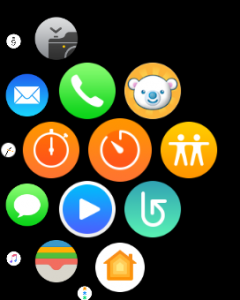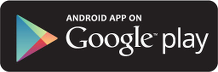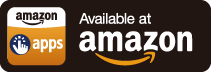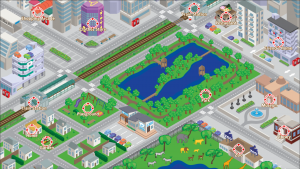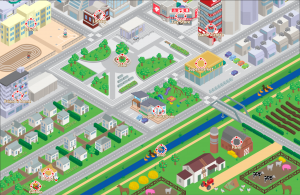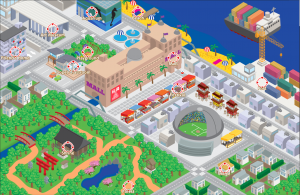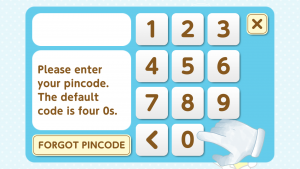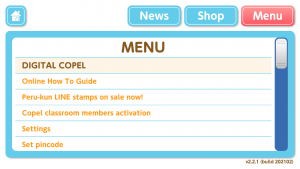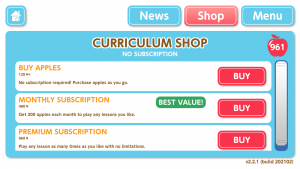How To Guide
How to get the app
How to play lessons and use the Copel Town map
1. To open the app look for the Digital Copel icon on your app home screen and tap on it.

2. After the app has loaded you'll see the main screen. First, select the age group that matches your child's age.

3. On the town map you can find locations containing different sets of lessons. Tap on the locations marked by circles to walk there.
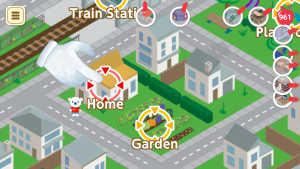
4. Tap any unlocked icon to play a lesson. Finishing lessons will unlock further lessons in that location. Finishing a lesson in a location will also open up nearby new locations on the city map.
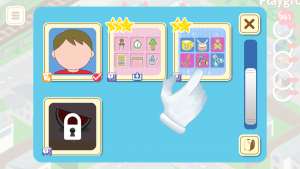
5. White icons show the directions to new locations on the map. Explore them to find all lessons. Swipe in any direction to move around the map.
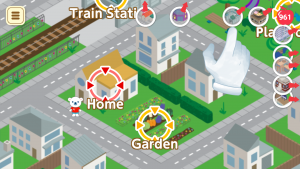
6. This icon in the menu on the top left leads to the lesson overview screen.
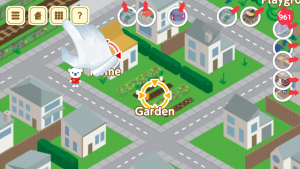
7. In the lesson overview you can choose every unlocked lesson directly. Unlock them by finding and playing them in the locations on the map.
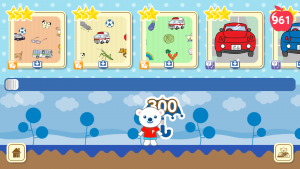
2. After the app has loaded you'll see the main screen. First, select the age group that matches your child's age.

3. On the town map you can find locations containing different sets of lessons. Tap on the locations marked by circles to walk there.
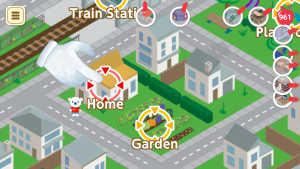
4. Tap any unlocked icon to play a lesson. Finishing lessons will unlock further lessons in that location. Finishing a lesson in a location will also open up nearby new locations on the city map.
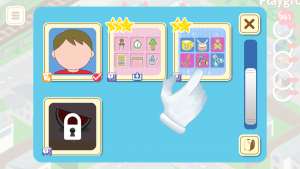
5. White icons show the directions to new locations on the map. Explore them to find all lessons. Swipe in any direction to move around the map.
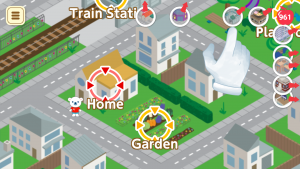
6. This icon in the menu on the top left leads to the lesson overview screen.
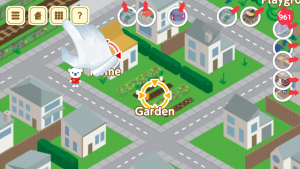
7. In the lesson overview you can choose every unlocked lesson directly. Unlock them by finding and playing them in the locations on the map.
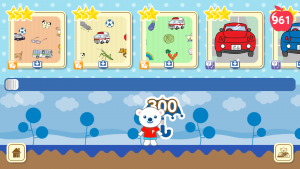
Copel Town Maps
How to use the Copel Canvas
Copel Canvas is your child’s very own creative space. Here they can place decoration items in whichever arrangement they like. Whenever you finish a lesson you will get Peru Points that you can trade in for decoration items. Use them to build your own world on the Copel Canvas.
1. Tap the canvas button in the middle of the main screen.

2. This is your canvas. Press the top right button to access your collection.

3. In the collection you can see all decoration items you have collected and which are still available, and your amount of Peru Points. The "Lucky Draw!" button on top will trade 6 points for a random item. Items have different rarities, influencing the chance of finding them. Those are shown by the colour and amount of stars in the items' icons.
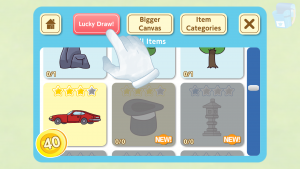
4. When you touch any item in the collection you can either select “Place” to place it on your canvas, or “Info” to open up a detailed information window. The number displays like “1/3” mean you have collected 3 of that item, one of them currently being in your collection, while the other two are placed on your canvas.
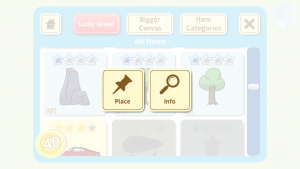
5. In the detail window you can see information about the chosen item. You can also sell items you have collected in order to gain some Peru Points, or buy items for points if you are looking for something specific.
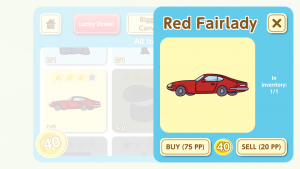
6. Items placed on your canvas can be dragged around. Touch any item to move it to the foreground. Build your own city with the pieces however you like!

7. To return an item to your collection, drag it back onto the backpack icon in the top right corner.

1. Tap the canvas button in the middle of the main screen.

2. This is your canvas. Press the top right button to access your collection.

3. In the collection you can see all decoration items you have collected and which are still available, and your amount of Peru Points. The "Lucky Draw!" button on top will trade 6 points for a random item. Items have different rarities, influencing the chance of finding them. Those are shown by the colour and amount of stars in the items' icons.
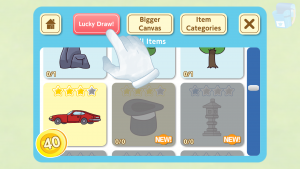
4. When you touch any item in the collection you can either select “Place” to place it on your canvas, or “Info” to open up a detailed information window. The number displays like “1/3” mean you have collected 3 of that item, one of them currently being in your collection, while the other two are placed on your canvas.
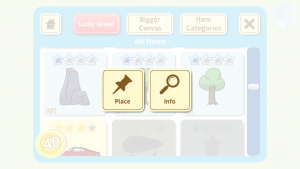
5. In the detail window you can see information about the chosen item. You can also sell items you have collected in order to gain some Peru Points, or buy items for points if you are looking for something specific.
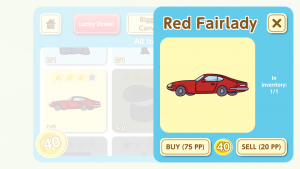
6. Items placed on your canvas can be dragged around. Touch any item to move it to the foreground. Build your own city with the pieces however you like!

7. To return an item to your collection, drag it back onto the backpack icon in the top right corner.

How to access the Parents Area
Using the Apple Watch
Digital Copel v2.0.2 and above supports Apple Watch, so if you have an iPhone you can now connect your watch to Digital Copel. With the watch app you can see how many lessons were played and for how long during the last session, and the total number of lessons completed per age group. There is a remote control feature to go to the previous and next lessons and also return to the home screen. You can also toggle the alarm/take-a-rest screen remotely while your child plays the app and you control their playtime from your wrist.
Installing the Digital Copel Watch App:
1. Open Digital Copel on your iPhone, goto the Parents Area, click the Menu and goto Settings.
2. Enable "Apple Watch Support" so you see a black circle in the toggle.

3. Close the Settings window, open the Menu again and select Close Digital Copel. The app will now exit.
4. Reopen the app.
5. If your watch settings do not allow automatic installation of watch apps, you need to manually install the Digital Copel watch app. Otherwise you can skip to the last step.
6. To manually install, open the Watch app on your iPhone. Then under the My Watch tab, scroll down and select Digital Copel.
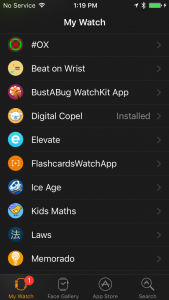
7. Enable Show App on Apple Watch and wait a few minutes for it to install.
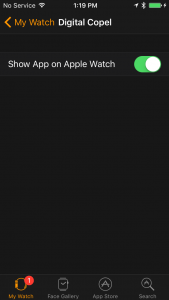
8. Lastly, look for the Peru-kun face icon on your watch. Tap it to enjoy the Digital Copel watch app!
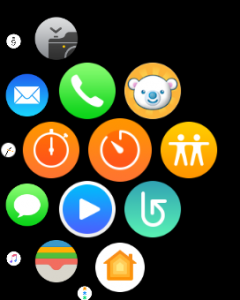
Installing the Digital Copel Watch App:
1. Open Digital Copel on your iPhone, goto the Parents Area, click the Menu and goto Settings.
2. Enable "Apple Watch Support" so you see a black circle in the toggle.
3. Close the Settings window, open the Menu again and select Close Digital Copel. The app will now exit.
4. Reopen the app.
5. If your watch settings do not allow automatic installation of watch apps, you need to manually install the Digital Copel watch app. Otherwise you can skip to the last step.
6. To manually install, open the Watch app on your iPhone. Then under the My Watch tab, scroll down and select Digital Copel.
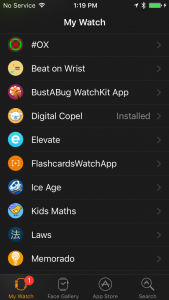
7. Enable Show App on Apple Watch and wait a few minutes for it to install.
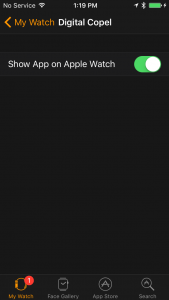
8. Lastly, look for the Peru-kun face icon on your watch. Tap it to enjoy the Digital Copel watch app!